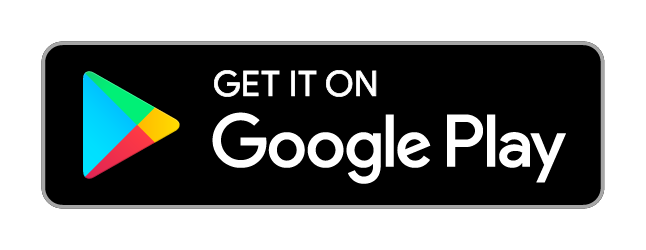[{
"city_name":"Custom location",
"lat":51.485927,
"lon":0.24995,
"main":{
"temp":277.72,
"temp_min":275.632,
"temp_max":279.15,
"feels_like":273.99,
"pressure":1029,
"humidity":75,
"dew_point" : 280.33
},
"wind":{
"speed":2.6,
"deg":10,
"gust": 5.8
},
"rain":{
"3h":1
},
"clouds":{
"all":75
},
"weather":[{
"id":500,
"main":"Rain",
"description":"light rain",
"icon":"10n"
}],
"visibility":10000,
"dt":1585612800,
"dt_iso":"2020-03-31 00:00:00 +0000 UTC",
"timezone":3600
},
History Bulk
This product enables you to extract hourly historical weather data for over
47+ years
deep for
any chosen location or coordinate.
It includes 15 weather parameters.
Features of History Bulk
-
Historical weather data available from 1st January 1979 with 1-hour step.
-
The weather data archive that includes 15 weather parameters such as temperature, feels like, precipitation, wind and many more. You can also select which weather parameters you want to get.
-
You can set up your location in 4 different ways:
- Choose a location on the map
- Input a location name
- Input coordinates
-
Import a list of coordinates via CSV file
-
The measurement units and the output file format (CSV or JSON) can be configured in accordance to your preferences.
-
You can choose to obtain the data for multiple locations in one file or in an archive with separate files for each location.
The examples of data can be found in the "Sample data" section.
Please contact us when requesting data for a large number of locations. We’ll be happy to prepare and export the data for you.
How to get historical weather data
To request History Bulk for your locations, please follow these steps:
-
Go to the OpenWeatherMap Marketplace and choose "History Bulk" product.
-
Select locations. There are 4 ways to set your locations:
- Click on the map. Click on the map and the pin will be set on the chosen location. Click on the "Add location" to add this location into your order or click on another place on the map.
- Input a location name. Click on the search line, input location name and choose it from the dropdown list. The chosen location will be displayed on the map, click on the "Add location" tab to add this location into your order.
- Input coordinates. Click on the search line, choose "By coordinate" option, enter latitude and longitude to the form and push the "Enter" button on your keyboard. The chosen location will be displayed on the map, click on the "Add location" tab to add this location into your order.
-
Import a list of coordinates via CSV file. Click on the search line, choose "Import" option and follow the detail instruction on the form to download your CSV file with a list of coordinations.
-
Set the time period for the uploaded weather archive.
-
Configure list of weather parameters, measurement units and the format of the downloadable output file per your preferences.
-
Click on the "Place order" button and check your order details.
-
To complete the checkout process, please click on the "Checkout" button and proceed to payment.
After the successful payment you will be able to find your order in two ways:
- You will receive a letter to your email with the link to download your current order.
- All purchases can be also found in your personal account, in the "Order" section.
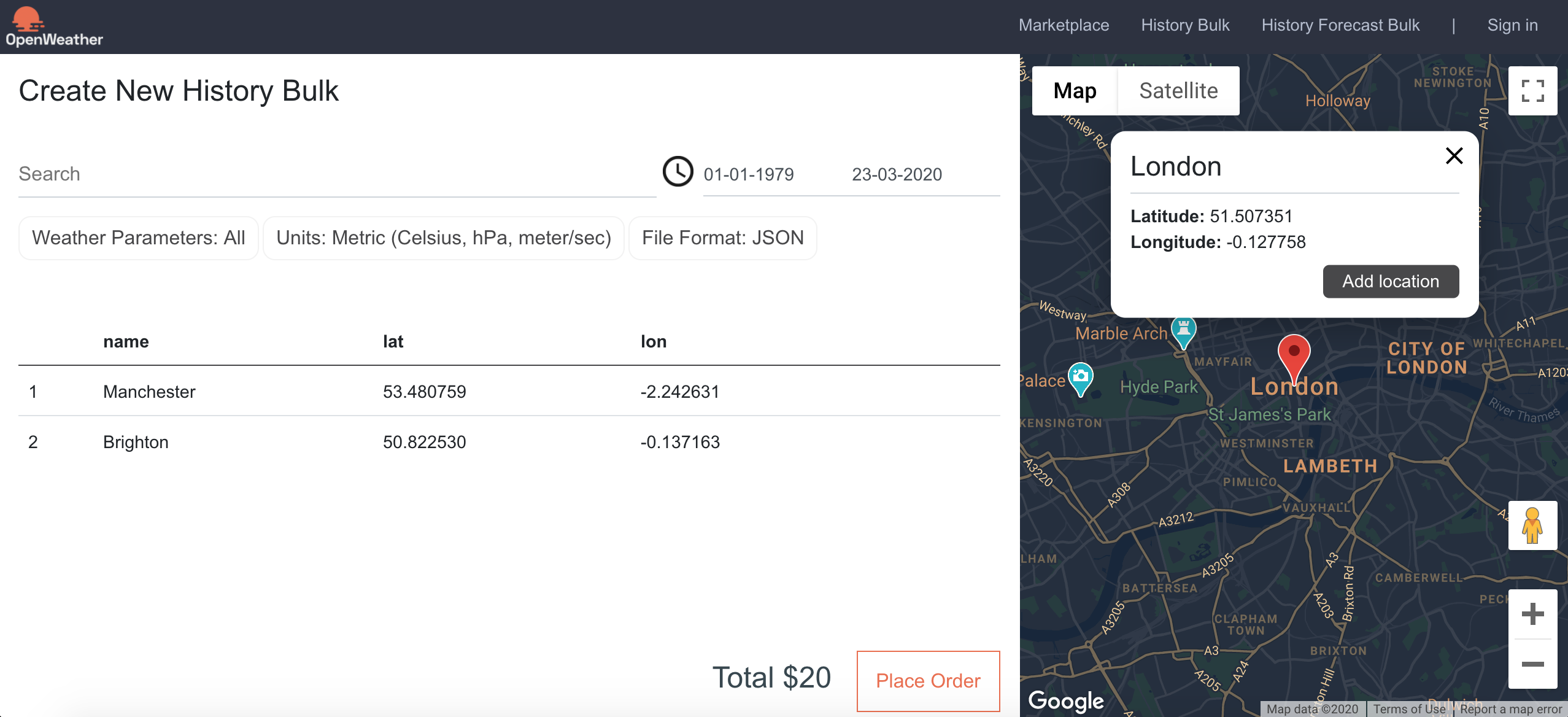
Please see the following tips if you have any troubles to open weather archives of your orders:
- If you are using the Windows operating system, please use 7zip or WinRAR to unpack the archive.
- In case you are using a Linux family operating system, the archive should be opened by standard means.
Sample data
There are two formats of files History Bulk can be provided in. Please find the examples below:
JSONCSV
Weather fields in History Bulk
Parameters
city_nameCity namelatGeographical coordinates of the location (latitude)lonGeographical coordinates of the location (longitude)-
mainmain.tempTemperaturemain.temp_minMinimum temperature at the moment. This is deviation from temperature that is possible for large cities and megalopolises geographically expanded (use these parameter optionally).main.temp_maxMaximum temperature at the moment. This is deviation from temperature that is possible for large cities and megalopolises geographically expanded (use these parameter optionally).main.feels_likeThis temperature parameter accounts for the human perception of weathermain.pressureAtmospheric pressure (on the sea level), hPamain.humidityHumidity, %main.dew_pointAtmospheric temperature (varying according to pressure and humidity) below which water droplets begin to condense and dew can form. Units – default: kelvin
-
windwind.speedWind speed. Units – default: meter/secwind.degWind direction, degrees (meteorological)wind.gustWind gust. Units – default: meter/sec
-
cloudsclouds.allCloudiness, %
-
rainrain.1hRain volume for the last hour, mmrain.3hRain volume for the last 3 hours, mm
-
snowsnow.1hSnow volume for the last hour, mm (in liquid state)snow.3hSnow volume for the last 3 hours, mm (in liquid state)
-
weather(more info Weather condition codes) visibilityAverage visibility, metres. The maximum value of the visibility is 10kmdtTime of data calculation, unix, UTCdt_isoDate and time in UTC formattimezoneShift in seconds from UTC
Example
List of weather condition codes
List of weather condition codes with icons (range of thunderstorm, drizzle, rain, snow, clouds, atmosphere etc.)